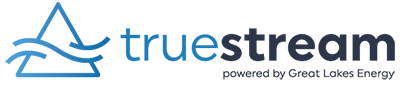If you’re setting up a new email account and would like some help along the way, you’ve come to the right place. We’ve outlined each step to choosing an email service and setting up a new account to make it as easy as possible.
So, let’s get started!
Step 1: Choose an email service provider
There are several popular free email service providers to choose from. Some of the most commonly used ones include:
Gmail: Provided by Google, Gmail offers a user-friendly interface, ample storage space, integration with other Google services, a range of helpful tools and resources, and labels to create and organize your inbox.
Yahoo Mail: Yahoo Mail provides a clean interface, generous storage space, and integration with Yahoo’s other services like Yahoo Finance and Yahoo News. It’s easy to use and provides tons of storage.
AOL: Operating as a division of Yahoo! Inc., AOL delivers your email from its classic news-driven homepage and comes with the contemporary spam filters and virus protection you’d expect from your email provider, along with a large text option and simplified tools to make creating, organizing, and sending emails easier.
Outlook.com: Provided by Microsoft, Outlook.com offers integration with Microsoft Office applications and Skype, among other features. It’s intuitive to create new folders, label or flag emails, and draft new emails.
Email providers like Outlook can still be used with a Gmail or Yahoo email account.
Tip: Once you choose an email service provider, consider creating two email accounts; one for trusted sources like family, friends, doctor’s offices, etc., and the other for interactions with retailers, charities, and professionals.
Step 2: Visit the email provider’s website
Once you’ve chosen an email service provider, open a web browser. Google Chrome, Safari, and Firefox are a few examples of commonly used web browsers.
![]()
![]()
![]()
Then, go to the email provider’s website.
-
- Gmail: gmail.com
- Yahoo: mail.yahoo.com
- AOL: mail.aol.com
- Outlook: microsoft.com/outlook
Step 3: Click on “Create Account” or “Sign Up”
Look for the option to create a new account or sign up for the service. This is typically prominently displayed on the provider’s homepage.
Step 4: Fill out the registration form
You’ll be asked to provide some personal information to create your account. This usually includes:
-
- Full name
- Desired email address (if available)
- Password
- Phone number (for security purposes and account recovery)
- Alternate email address (optional but recommended for account recovery)
Step 5: Verify your account
Depending on the service provider, you may need to verify your account through a verification code sent to your phone number or alternate email address. Follow the instructions provided to complete the verification process.
Step 6: Customize your account (optional)
Once your account is set up, you can customize your email settings, such as setting up a signature, organizing your inbox with folders or labels, and adjusting privacy settings according to your preferences.
Step 7: Start using your email account
Once everything is set up, you can start sending and receiving emails using your new email address. If this is your first email account, you’re all set. If you have an old email account, continue to the next step.
Step 8: Update your contacts
This step is probably the most time consuming task of all.
-
- Make a list of contacts who may have your old email address. Examples:
- Family
- Friends
- Colleagues
- Banks
- Credit card companies
- Healthcare providers
- Landlord/mortgage company
- Utility companies
Tip: Go through old emails to see if you forgot anyone important.
While your old email account is still open, set up an auto-reply that provides your new email address.
Step 9: Transfer and delete old emails
Before closing your old email account, go through all of your old emails.
-
- Forward any emails you need to your new email address.
- Delete any emails and folders on the old account to avoid potential hacking of your personal information.
- Or, see if your old email service have tools to let you import your entire email inbox to your new account. Then you can delete all the emails from the old account at once.
Consider keeping your old email account open for a few months if you’re able. Doing so will help ensure you don’t miss any important communications while transitioning from your old email to the new one.
Step 10: Close your old email account
Once you’ve completed the steps above, you’ll want to cancel the old email account.
Need more help?
If you need additional assistance, here are some useful resources:
Google: google.com
YouTube: youtube.com
Drive Your Digital Learning Hub (Digital Training): driveyourlearning.org/student_sign_up.php
Library: Some libraries offer regular tech help – check with your local library to see what they offer and when.