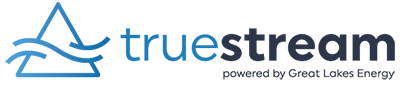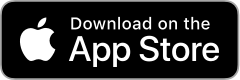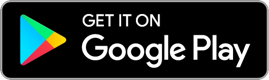Frequently Asked Questions
 Internet
Internet
Registration & Plans
What is the difference between Truestream fiber and cable/DSL internet?
Fiber internet is a truly revolutionary jump from the cable/DSL world. The differences between the technologies can be difficult to understand.
Check out this helpful comparison of the difference in Speed and Data.
Will I be locked into a contract?
No – you can change your plan at any time without any financial penalty. Whether you choose to upgrade your plan to include voice or a higher internet speed, or even downgrade to suit your needs, you will pay the listed price of your new plan. View all plans and prices at truestreamfiber.com.
Will you buy-out my current contract?
Currently, we do not buy out existing contracts with other internet providers. If we are actively working in your area, we ask you consider not signing any long-term contracts with other providers.
Will Truestream offer an email address?
Truestream does not offer a Truestream-specific email address. If you have email through your current provider this will go away when you switch to Truestream. We recommend setting up a free email address with a provider of your choice – like Gmail, Yahoo, or Outlook.
My email is from my current internet provider, will I lose it?
If you have an email address provided by your current provider, you will likely lose it when you cancel service. We recommend setting up a free email address with a provider of your choice – like Gmail, Hotmail, Yahoo, or Outlook. You will need to change your email address with any websites you frequently receive emails from and forwarding any relevant emails to your newly established free email address.
How much is your internet?
Residential plans start at $63.99 per month for 100 Mbps residential internet and $34.99 for residential voice. We also offer a 200 Mbps Family Plan and 1 Gig Ultra Plan. You also receive a $5 per month discount when you bundle both voice and internet. Options and pricing can be found on our website.
Are there any data-caps or best-time-of-use?
No and No – we don’t believe in limiting data or usage. With a fiber line dedicated directly to your location, we make sure you can stream away all day, every day!
How do I upgrade or change my plan?
Give us a call at 1-888-485-2537, ext. 8981 and a Truestream customer service representative will be happy to help you change your plan. Plan changes must remain in effect for a minimum of 30 days.
How does streaming work?
Streaming television is a lot like downloading an app on your phone – instead, you download the streaming app to your TV or streaming device.
- Research your favorite shows and channels. We’ve partnered with MyBundle to make finding the right service for you easier! Check out our Cutting the Cord page to get started.
- Pick your streaming device. Since not all streaming devices support all channels and shows, make sure you select a device that offers what you want.
- Hook up your device and start your subscriptions. Many streaming services offer a free trial period so that you can test it before committing to monthly fees.
- Cut the cord!
Do I have to ‘cut the cord’ and stream television?

Do you offer a vacation plan?
Yes – vacation plans are available for up to six months per calendar year, after one full month of service. Prices for vacation internet and voice plans range from $15-25/month for residential accounts. Give us a call at 1-888-485-2537 ext. 8981 during business hours for more information! Plan changes must remain in effect for a minuimum of 30 days.
Do you offer plans for businesses?
Yes, we offer both internet and voice plans for businesses of all sizes. Call us at 1-888-485-2537 to find the right plan to match your business needs!
What internet plan is best for me?
Choosing the right speed depends on the number of people in your home, what you plan to do online, and how many devices will be connected at one time. Generally, the more you do online or the more devices you have connected, the higher the speed you will need.
We recommend visiting broadbandnow.com/bandwidth-calculator, a third-party database, to take a short quiz to help you determine the best speed for your needs.
Will you offer television?
We do not offer television programming. However, having a fast, reliable fiber internet connection does open the door to cutting the cord and streaming television through a device of your choice!
What are some available streaming services and devices?
There are many streaming devices and apps to choose from and not all streaming devices host all available apps. We’ve partnered with MyBundle to make finding the right streaming service for you simple!
Equipment & Additional Services
Truestream router
Wireless Wi-Fi Mesh
As Wi-Fi signals travel through walls, floors, and even furniture, the signal gets weaker, which is why some locations in your home may not have the strongest connection. When paired with our Wi-Fi Mesh, you can ensure you get the signal strength you need, throughout your entire home!
Battery back-up
We carry three battery back-up options that offer power to the router for 8-24 hours or more during a power outage. Battery back-ups are available for purchase through Truestream. Email or call 1-888-485-2537 for more details!
Can I use my own equipment?
Truestream can connect with customer-owned gigabit routers. However, we cannot offer additional technical support or guarantee of the quality of the service from customer-owned equipment. There is no additional fee for this setup at the time of installation; there may be a charge to return to the home to install customer equipment.
Is your network secure?
Yes, every home or business has its own secure connection with a password to access the network wirelessly.
What is managed Wi-Fi?
Our managed Wi-Fi service allows our trained technicians to remotely diagnose connection issues, optimize your network, and even recover a forgotten Wi-Fi password, all to make sure your internet is working as hard as you are. Reach out 24/7 at 888-485-2537.
Do you offer static IP addresses?
Yes, static IP addresses are available when subscribed to one of our business plans. If you need a static IP address, give us a call at 1-888-485-2537, ext. 8981 for more details!
Tech Squad services
Confused about how to set up your streaming devices and services, online billing account, email, or other connected devices in your home? Don’t let your new smart home outsmart you! The friendly and knowledgeable experts of the Truestream Tech Squad are here to help! Call 1-888-485-2537 to schedule an appointment. Support fees will apply.
Construction
Are you bringing internet to my area?
If you are a Great Lakes Energy member, we plan on bringing our high-speed fiber internet to you. We cover 26 counties in Michigan, and building the entire network will take time. We began in 2018 and expect the entire project to take 8-10 years.
How long will it take to build to my location?
It depends on which step of the process you are in and how large your service area is. The overall construction process can be broken down into phases, each with its own steps. Details blog posts about each phase and the steps required begin here and continue by selecting next entry at the bottom of the post!
Why do you need a site plan and how do you fill it out?
Do I have to call MISS DIG before construction can start?
No, we’ll contact MISS DIG to have your electric, natural gas, cable, and phone marked. Once MISS DIG is contacted, utilities will mark the property within three days. We then have 21 days to complete the underground construction. If we are unable to complete the underground construction in that time frame, MISS DIG will be contacted again. Remember, all other utilities need to be marked by you. This includes propane, irrigation, pet fences, etc.
Can I move/remove the MISS DIG flags in my yard?
Please do not remove or discard our flags or any flags that mark your underground facilities. If you need to remove the flags to mow your lawn or for any other reason, that’s ok, just put them back where they came from. Flags can be removed once your in-home installation is scheduled.
Are there construction fees to build to my location?
For the average Great Lakes Energy member, there are no construction fees. In some areas that require extensive, complicated underground construction work, construction fees may apply. Those fees would be discussed before construction begins.

How deep is the underground fiber line buried?
Mainline underground fiber lines are buried 24” – 72”, depending on the location. The fiber line to your home has a minimum depth cover of 12”.
Installation
What are the installation fees?
If you are in an area we have not yet built when you register your interest at truestreamfiber.com, the in-home installation fee of $149 is waived, pending the return of the required documents by the requested date.
If your area is already active when you registered, you did not return the required documents by the requested date, or you have previously had service in your name at that service location, a $149 in-home installation fee may apply.
How long will the installation take?
In-home installation appointments generally take 1-3 hours, depending on your situation. An adult over the age of 18 must be present during the entire installation. Our fiber technicians are thorough and efficient with each installation – if they are running late because of their previous installation, they will let you know. If you are running late, we ask you to provide the same courtesy.
What is included with the in-home installation?
Your Truestream technician will help connect up to four existing Wi-Fi-enabled devices, like a laptop, tablet, or smartphone. If you need assistance connecting additional devices, new pieces of equipment, security systems, smart home systems, or streaming devices, Tech Squad fees will apply. If you have a security system, we recommend contacting the manufacturer to verify your system is VOIP compatible.
Billing & Account
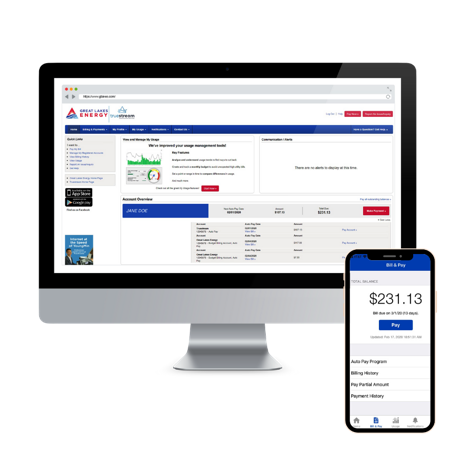
I'm moving or need to disconnect my service. What should I do?
We’re sorry to see you go! If you’re moving, be sure to check Truestream availability at your new home.
You may terminate service by providing us notice, in person or by telephone. Upon termination of service for any reason, you are required to return all equipment in the operating condition as when received to Truestream within 5 days of termination. Once Truestream receives the equipment, we will close your account and process your final bill. Due to prorated charges, once your final bill is processed, you may receive a refund by check after 30 days.
Review the Truestream Terms and Conditions for more information. Please call us at 231-439-3147 for complete instructions on disconnecting and returning the equipment.
If you re-activate the service after the final bill has been processed, an installation fee will apply.
How do I set my account up online?
Online account set up is easy! You will need your electric, internet, or voice account number and a valid email address. Detailed instructions can be found here.
How do I pay my bill?
You can pay online or with our mobile app. You can access your online account through the My Account button at the top right corner of our page. From your mobile device, you can search GLE in the App Store or Google Play.
You may also pay by setting up autopay, making a payment through the automated phone system, mailing your payment, or dropping it off at any of our service centers.
Will I get a paper bill in the mail?
No, your Truestream will be available through your online account. By setting up and accessing your online account, you can quickly view account balances, make a payment, manage automatic payments, manage your payment methods, and check your account history.
Will my internet work if the power goes out?
No, your router requires electricity to function. Fiber lines often bend, not break in a storm, leaving the internet connection intact. If you are concerned about accessing the internet during a power outage, you may want to consider purchasing a Battery Back-up to power your Gigcenter router. Please call 1-888-485-2537 for more details.
Why is my first bill so high?
We bill one month ahead, and your first bill may be prorated. We bill near the 5th of the month and it will be due near the 1st of the following month. Depending on what time of the month your installation took place, your first bill could be for over two months of service.
How do I report a fiber outage?
First, try a hard reset of the router by unplugging it for 30 seconds and plugging it back in. If that does not restore your service, please call our tech support 24/7 at 1-888-485-2537 ext. 3.
Wi-Fi Do’s and Don’ts
The Do’s
- Have your router in an open, centrally located room
- Hook devices directly into the ethernet cable to maximize speeds
- Make sure you have the right plan for the number of devices in your home
- Remember that older or slower devices may also impact the speeds at which faster or newer devices can operate.
The Don’ts
- Leave your network unsecure
- Shield your router in a cabinet, closet, or next to unusually thick walls or metal
- Overload your devices with too much storage (as you run out of room, smartphones and tablets could run slower)
- Forget about our 24/7 tech support
Power cycling your Truestream router
Check out our quick video letting you know how to power cycle your router.
2.4 GHz vs. 5.0 GHz explained
If you’re like most people, you primarily use Wi-Fi to connect your devices to the internet. If you have multiple devices, that can potentially lead to speed issues. However, our router offers two wireless bands (what carries the Wi-Fi to your device), 2.4 GHz and 5.0 GHz, to help you maximize your Wi-Fi experience and avoid issues.
What are the differences between 2.4 GHz and 5.0 GHz?
Each band represents a frequency over which data transmits. It is like an invisible bridge that brings the Wi-Fi to your device. The main differences between these bands are range and speed. 2.4GHz can reach farther distances in your home but transmits data at a slower speed. 5.0GHz, on the other hand, is significantly faster, however, the reach isn’t as far.
Is one frequency better than the other?
Technically, no. Many smart home devices like thermostats, garage doors, baby monitors, and appliances only connect to 2.4 GHz. However, to maximize your speed, we generally recommend connecting any compatible device to the 5.0 GHz band. In fact, simply connecting a few of your devices to this band can help you vastly improve your overall internet experience.
What speeds can I expect?
When using Wi-Fi, it is normal for the speeds to vary. Many factors play a role in determining your internet speed, including the age of the equipment you are using, the location of the device relative to your router, what software may be running on your device (such as a firewall, VPN and anti-virus), and even the time of day.
The tables below show the maximum possible upload and download speeds you can achieve with the various types of wireless and ethernet connected devices using our 1 Gig Ultra plan.
Mobile Devices (Smart Phones, Tablets, Smart TVs) over Wi-Fi
| Age of device | Wi-Fi Version | Frequency | Maximum Possible Speed* |
| 2013 to present | 802.11ac | 5 GHz | 390 Mbps |
| 2007 – 2012 | 802.11n | 2.4 GHz and 5 GHz | 32 Mbps to 90 Mbps |
| 2006 and before | 802.11 a/b/g | 2.4 GHz | 32 Mbps |
*Ideal conditions
Computers over Wi-Fi (Laptops and Desktops)
| Age of device | Wi-Fi Version | Frequency | Maximum Possible Speed* |
| 2013 to present | 802.11ac | 5 GHz | 585 Mbps |
| 2011 – 2012 | 802.11n | 2.4 GHz and 5 GHz | 270 Mbps |
| 2007 – 2010 | 802.11n | 2.4 GHz and 5 GHz | 180 Mbps |
| 2006 and before | 802.11 a/b/g | 2.4 GHz | 32 Mbps |
*Ideal conditions
Computers over built-in Ethernet
| Age of computer | How is the hardware connected | Maximum Possible Speed* |
| 2010 to present | Built-in Ethernet connector | 940 Mbps |
| 2009 and before | Built-in Ethernet connector | 100 Mbps |
*Ideal conditions
Computers using a USB to Ethernet adapter
| Age of computer | How is the hardware connected | Maximum Possible Speed* |
| 2015 to present | USB 3.0 to Ethernet adapter | 940 Mbps |
| 2014 and earlier | USB 2.0 to Ethernet adapter | 400 Mbps |
*Ideal conditions
Checking your internet speed
Visit speedtest.net (or a speed test of your choice). Verify the server selected is Truestream. Wi-Fi speeds can vary. For accurate results, use a device that has a hard-wired connection to the router.
Key data includes:
Ping: reaction time, how fast do you connect to the server and back
Download: the speed at which data is transferred from the server to your device, in Mbps
Upload: the speed at which data is transferred from your device to the server, in Mbps
Port forwarding
Detailed instructions for port forwarding can be found here.
Slow internet speeds
In the same room as the router
If you have little to no Wi-Fi signal on a device while in the same room as your router, try testing on an additional device. If multiple devices experience poor signal, try unplugging your router for 30 seconds then plugging it back in. If that does not restore the signal, please call our tech support 24/7 at 1-888-485-2537.
In a room away from the router
If you are trying to connect to Wi-Fi at the opposite side of the house and notice slower speeds, you might want to consider investing in a Wi-Fi Mesh that can enhance the Wi-Fi signal throughout your home. Ideally, 3-4 bars on your device indicates a reliable signal. Truestream offers a Wi-Fi Mesh for $5/mo. – call 1-888-485-2537 for more details!
Optimize your Wi-Fi/Poor Wi-Fi Signal
Truestream routers offer both 2.4 GHz and 5GHz Wi-Fi bands. Connect as many devices as possible to 5 Ghz, which is faster and less prone to interference, like other electronic devices. However, keep in mind that 5 GHz can’t reach as far as 2.4 GHz.
Please note: No Wi-Fi, regardless of the provider, can deliver 1 Gig (1,000 Mbps) due to the natural reduction in signal as it travels.
Update your devices
Make sure the software on all your devices are kept up to date. Also, keep in mind the age of the device – some devices can’t support such high speeds!
Consider using an Ethernet Cable for Certain Activities
While Wi-Fi is a great, easy choice in most cases, some bandwidth-heavy activities, such as watching 4k Ultra HD video on a TV work more consistently with a hardwired connection.
Power Cycle Your Router
If none of the other tips help, try power cycling your router. View our quick video on how to properly perform a power cycle.
Changing your Wi-Fi password
If you would like to change your Wi-Fi password, please call our technical support team at 1-888-485-2537. They will be able to walk you through, step by step to complete the process.
No internet connection
First, try to power cycle the router by unplugging it for 30 seconds and plugging it back in. If that does not restore your connection, please call our 24/7 tech support at 1-888-485-2537.
What is CGNAT and how will it affect my internet?
Carrier-grade Network Address Translation (CGNAT) is a network technology that uses a single public IP address for multiple users on a network. It is primarily used by Internet Service Providers (ISPs) to help manage network resources efficiently and is now the industry standard. When you connect to our network, your modem or router will receive a private IP address instead of a distinct public IP address. Our network will handle the translation, converting it into a shared public address that enables your seamless access to the Internet.
In CGNAT, most internet services and applications will continue to work seamlessly. This means that for most Truestreamers, it will just be business as usual, and you will not notice any difference. However, there are certain scenarios where certain functionalities may be affected.
IF YOU EXPERIENCE AN ISSUE, PLEASE CONTACT TECH SUPPORT, 24/7, AT 1-888-485-2537.
Some examples include:
- Port forwarding: CGNAT can make it challenging to set up port forwarding, which is necessary for:
- Hosting online games
- Hosting servers, such as website and email servers
- Remotely accessing a home network, such as a computer or NAS
- Remotely accessing smart home technology, such as smart security cameras
- Peer-to-peer (P2P) connections: CGNAT can impact the ability to establish direct peer-to-peer connections in applications such as file sharing or in some video platforms.
- Dynamic DNS: CGNAT can pose difficulties with Dynamic DNS (DDNS) services, which allow you to access your home network using a domain name rather than an IP address.
 Voice
Voice
Billing & Account
How do I pay my phone bill?
You can pay online or with our mobile app. You can access your online account through the My Account button at the top right corner of our page. From your mobile device, you can search GLE in the App Store or Google Play.
You may also pay by setting up autopay, making a payment through the automated phone system, mailing your payment, or dropping it off at any of or service centers.
How do I take advantage of all the voice features you offer?
Truestream voice services include unlimited calling to all 50 US states, Canada, Puerto Rico, and the US Virgin Islands. We also offer three-way calling, caller ID, call forwarding, robocall blocking and voicemail. Visit https://voice.truestreamfiber.com/portal/ to manage your voice services.
First time logging in?
- Username = your phone number
- Password = your Truestream account number
- Pin = last four digits of your phone number
Do you offer robocall blocking?
Yes – full activation instructions are available on truestreamfiber.com.
Will my phone work if the power goes out?
No, your router requires electricity to function. Fiber lines often bend, not break in a storm, leaving the internet and voice connection intact. If you are concerned about accessing the internet during a power outage, you may want to consider purchasing a Battery Back-up to power your Gigacenter router. Please call 1-888-485-2537 for more details.
Voicemail
How do I set up my voicemail?
To set up voicemail:
- Dial *98
- Enter the default passcode 8642 and press # (first-time setup)
- Following the “Passcode has Expired” prompt,
- Enter a permanent passcode and press #.
- Re-enter the new, permanent passcode and press #.
- Follow the rest of the prompts to record your name and greeting.
How do I check my voicemail?
To access voicemail:
- From a phone connected to the Truestream network, dial *98. From a phone not connected to the Truestream network, dial your 10-digit phone number and press * when the greeting begins.
- Enter your passcode and press #.
 GLE Mobile App
GLE Mobile App
Managed Wi-Fi
How do I manage devices connected to my Wi-Fi network?
Starting from the Home screen of the GLE mobile app, select the More tab. Next, select the Connected Devices link.
Within this menu, you can:
- See all devices connected through the router.
- Reorder the device list by dragging and dropping.
- Click each device for detailed information including the ability to pause/un-pause access, set up timed parental controls (between 6PM – 6AM everyday), and hide the device from the network.
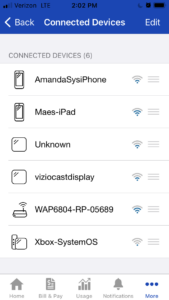 |
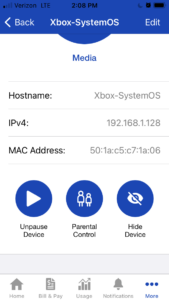 |
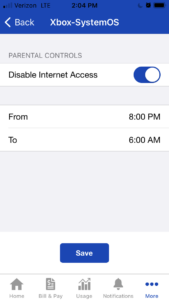 |
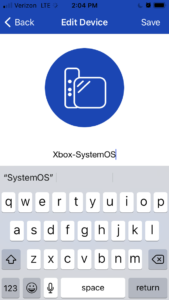 |
What options do I have to edit my router's Wi-Fi settings?
Starting from the Home screen of the GLE mobile app, select the More tab. Next, select the WiFi Settings link.
Within this menu, you can:
- Enable/disable a guest network
- Enable/disable your primary network
- Rename your network(s)
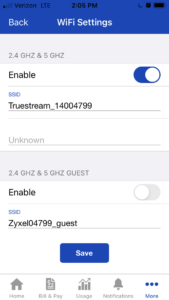 |
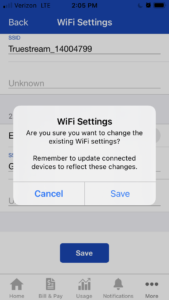 |
Can I do a speed test from the app?
Yes! While your devices is connected to your Truestream network, open the mobile app. From the Home screen, select the More tab. Next, select the Speed Test link.
Within this menu, you can:
- Run speed tests to verify download and upload speeds to the router
- Run speed tests from specific devices to the router
For instances where device speed is significantly low, directions are provided on subsequent screens that may help improve transfer speeds.
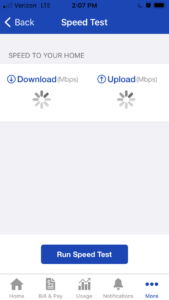 |
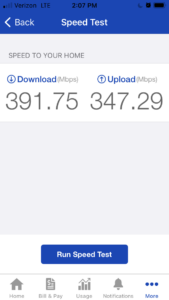 |
Can I reboot my router remotely?
Yes! Starting from the Home screen of the GLE mobile app, select the More tab. Next, select the Reboot Router link.
- This functionality allows for remotely turning the router offline and back on.
- Once the reboot is initiated, you can leave the screen and return to verify when the process is complete.
- Reboot, speed tests, updating Wi-Fi network settings, parental controls, and addressing alerts cannot be run simultaneously. While one function is in process, the rest are disabled.
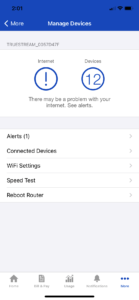 |
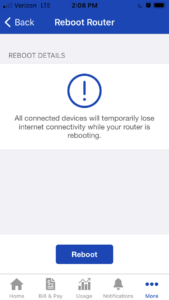 |
Can I access these great features if I use my own equipment?
Unfortunately, no. Our managed Wi-Fi features are specific to Truestreamers using the equipment we provide for free with standard in-home installations. Your equipment likely has it’s own app with similar features.
How do I correct Wi-Fi band issues?
Some devices may conflict with each other over the same Wi-Fi band. If you have an alert appear within the Manage Devices tab of the GLE mobile app indicating this is an issue, select the Alerts link. Next, select the alert option and click the Fix It button. The router will attempt to assign appropriate bands to reduce conflict.
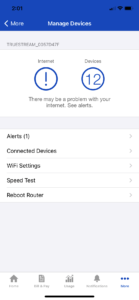 |
 |