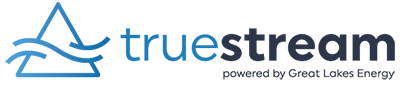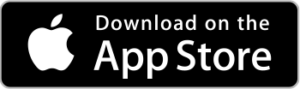Did you know you can manage how and when you receive account notifications about billing, due date reminders, payments, electric outages, and more? GLE and Truestream now offer the option to receive automated notifications via text message, email, or the GLE mobile app.
Right!?! We’re excited, too!
Setting preferences using your online account
- If you haven’t yet set up your GLE online account, go to new user registration and follow these instructions. NOTE: You must have a GLE online account to manage notifications for GLE and Truestream.
2. Click the green MY ACCOUNT button on the Truestream website and log in to your online account. Your GLE and Truestream services share the same online account platform and contain information for all of your services.
3. On the left side of the screen, click on SETTINGS.

4. Click Manage Notifications.
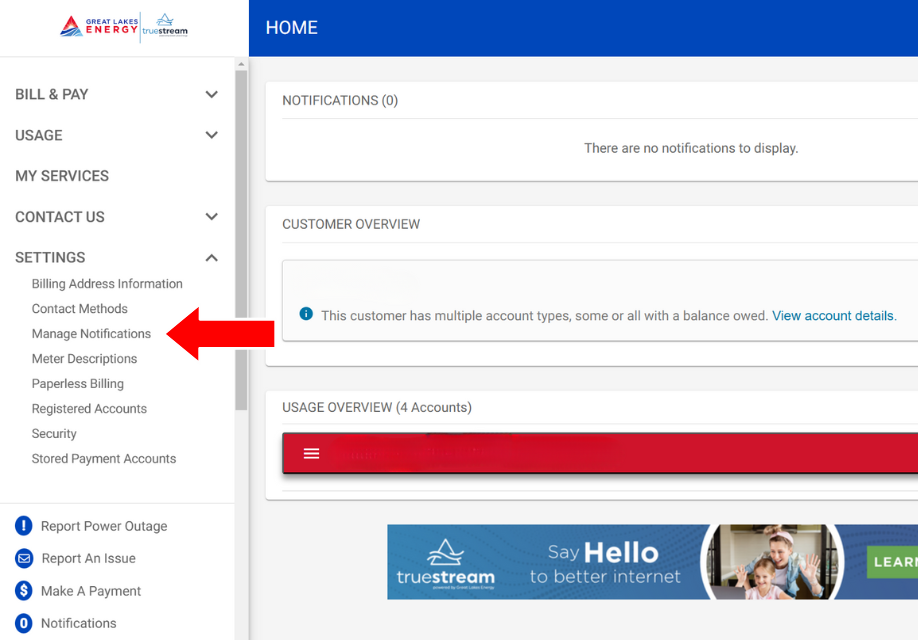
5. From the Manage Notifications tab, you can choose which account notifications you want to receive, and how. Click on the Text Message and/or Email box and selecting the phone numbers and emails you want to receive that specific notification. Don’t forget to hit Save!
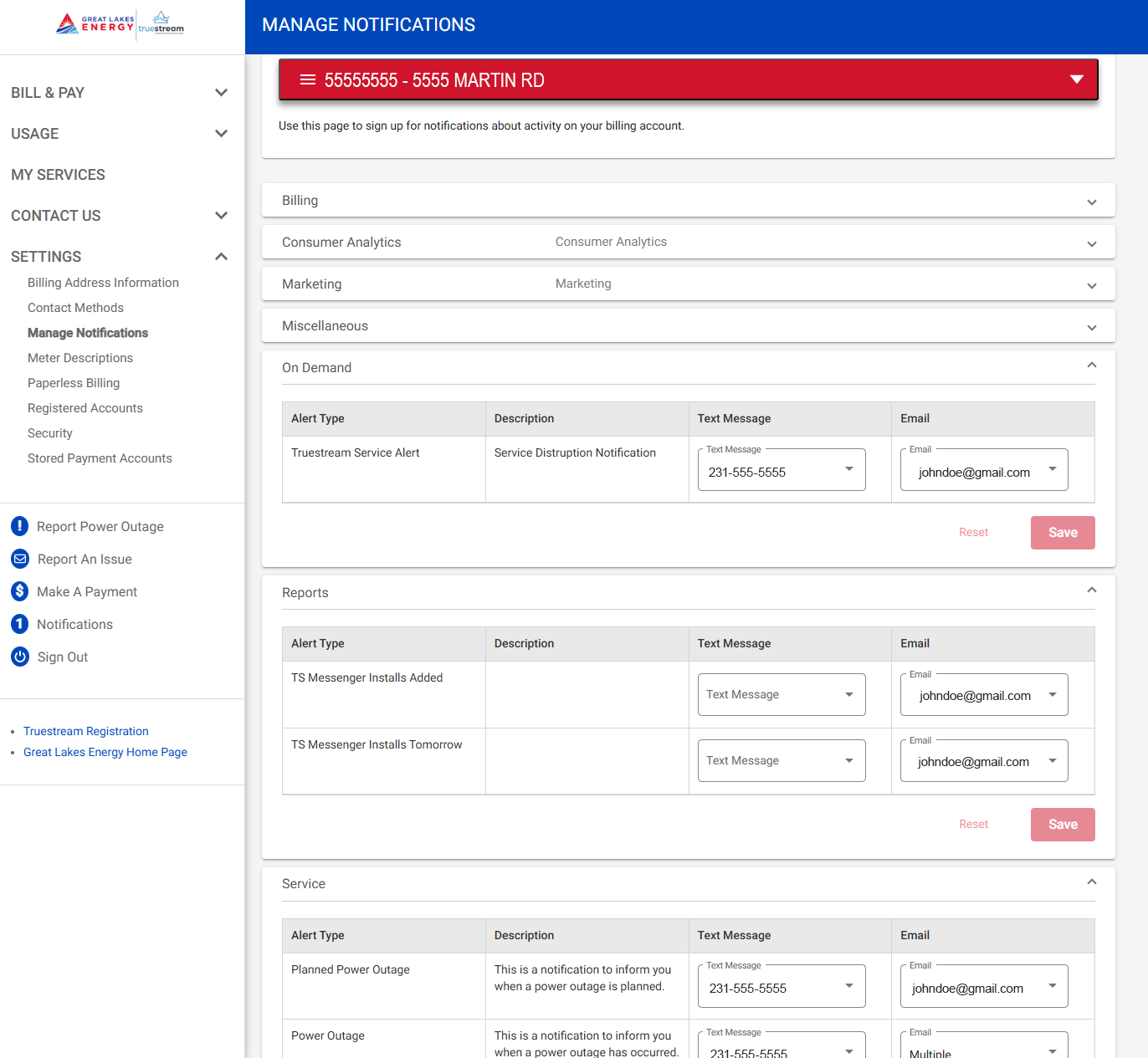
If your contact information that is shown is incorrect, you can update it online as well. For more detailed instructions, please click HERE.
Using the GLE app? No problem!

1. Once logged in to the GLE app, click on the More tab (…) at the bottom right corner of the screen.

2. Select Contact Methods and make sure all contact info is current.

3. To add a new phone or email, click on either the phone icon or the email icon.
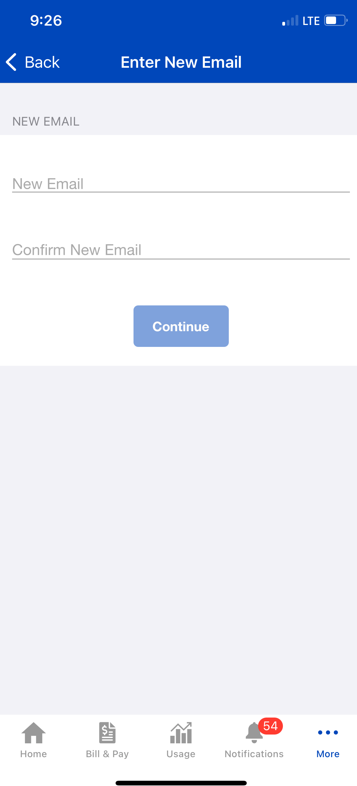
4. Enter a new phone number or email.
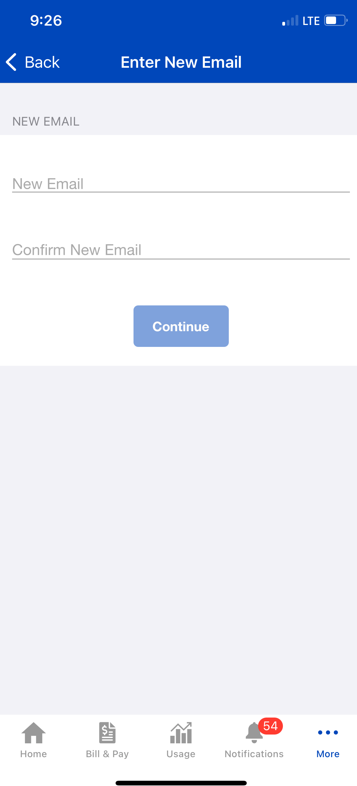
5. Once info is added, click Continue.

6. Click Edit in your screen’s top right corner to remove a phone number or email.

7. Click on the round, red delete icon to remove.
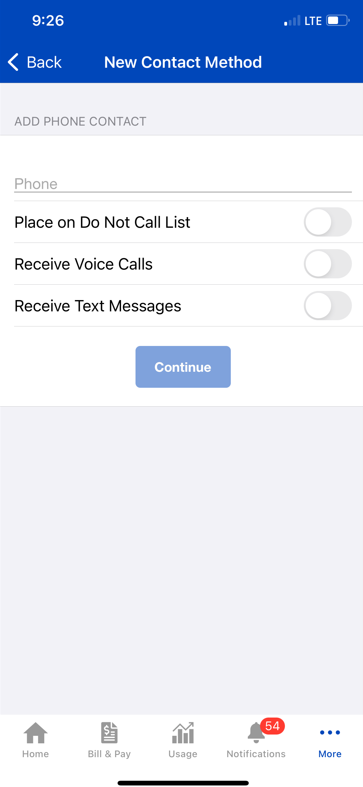
8. Choose the contact method for each phone number and click Continue.
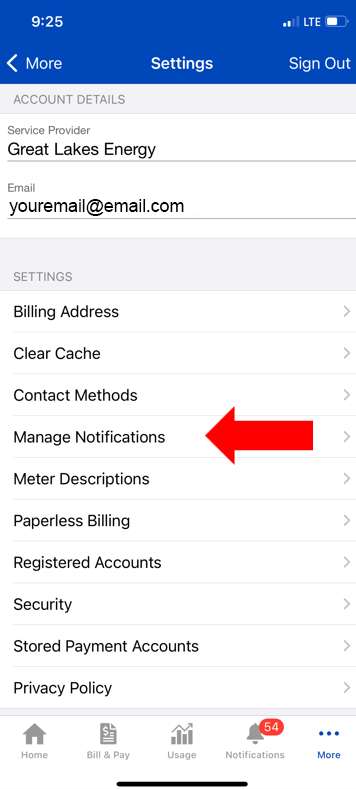
9. In your screen’s top left corner, click Back. Go back to Settings, click on Manage Notifications, and select the notifications you want.
For more information about power outage notifications, visit gtlakes.com/2023/10/12/stay-up-to-date-with-outage-notifications/. If you have any questions or need assistance, please don’t hesitate to call us at 888-485-2537. We’re happy to help!